Our experts have a few tips to help your creativity bloom with the Crayola Paper Flower Science Kit.
For Best Results:
- Protect clothing and work surface before starting.
- Wipe water and ink spills immediately.
Cleaning Tips:
- Rinse and dry all pots, covers, funnels, and watering can.
- Recap ink bottles and markers.
- Wipe away any spills from work surfaces.
Looking for refills?
- Need another bouquet? White coffee filters are the perfect alternative to paper petals because they mimic the wicking process of the ink into the paper.
- Have leftover ink? To make your creativity bloom again, rinse the used cores and tips under running water to clean up as much of the ink as possible. Just be sure to wipe up any ink right away and let the cores and tips dry thoroughly. We’ve found this craft hack works best when the ink is fresh and hasn’t had too much time to set.
Need more helpful hints? Feel free to call or text us at 1-800-272-9652 weekdays between 9 AM and 4 PM Eastern Time. If you would prefer to send us an email, visit our contact us page.
If you have additional questions, we would love to hear from you! Feel free to call or text us at 1-800-CRAYOLA weekdays between 9 AM and 4 PM Eastern Time. If you would prefer to send us an email, visit our contact us page.
Related Questions
Explore answers to common questions, helpful stain removal tips, and creative ideas for making the most of our art supplies and free resources!
-
It’s glow time! We have some tips to help you get the best results from Crayola Glow Fusion.
- The Glow Fusion technology is a marker-paper system. The paper and marker set combined work together to give your masterpieces up to four hours of glow time.
- Protect your work surfaces. Glow Fusion Markers are not washable.
- When the markers (activated or not) are not in use, cap and lay them flat in the marker tray to prevent leaking.
- For the brightest glow effect, use the markers promptly after activating.
- To activate the markers:
- Bend the marker barrel at the star points to crack the glow capsules.
- Shake the capped marker for 5 seconds.
- Remove the cap and hold the marker tip down until it glows.
- Turn off the lights to see your art shine at its brightest!
Need a visual?
- Scan the QR code on the box or check out the video here.
Want to keep the creative fun glowing?
- Check for Glow Fusion Marker Coloring Sets in the Crayola aisle at retail stores or your favorite online shopping sites.
If you have additional questions, we would love to hear from you! Feel free to call or text us at 1-800-272-9652 weekdays between 9 AM and 4 PM Eastern Time. If you would prefer to send us an email, visit our contact us page.
-
Our experts recommend the following tips for best results.
- A little ink goes a long way! A few drops of the ink is all you need for your masterpiece.
- Don't pump too fast. This could cause your unit to skip. If this happens, slow down and start again.
- After you're finished creating, clean your unit by wiping it with a paper towel.
- Use the storage compartment on the bottom of the base to stay organized.
Need more helpful hints? Feel free to call or text us at 1-800-272-9652 weekdays between 9 AM and 4 PM Eastern Time. If you would prefer to send us an email, visit our contact us page.
-
We hope the following tips help you enjoy hours of fun with the Digital Light-Designer!
Troubleshooting tips if the unit is not functioning as expected:
- Check that new, fresh batteries are being used and installed correctly.
- The unit needs to be placed on a flat, hard, level surface so the switch underneath is engaged.
- Does the Red LED on the wand light up? If not, check the batteries are in properly and are new.
- If you cannot get past the main menu screen, turn off nearby lights in the room or move out of direct sunlight. Strong outside or indoor light can interfere with the operation of the unit.
- The wand is similar to a remote. It needs to be aimed rather than held like a pencil. It works from about an inch away, with the light beam on or tap wand directly on the dome surface.
- When the unit is turned on, the unit cycles the colors line by line. You can interrupt this process by tapping on the dome. If you don't see the colored lines, something in the room is causing interference.
- You cannot draw on the top of the dome, only the sides.
- To rotate the displayed image, hold the stylus on the dock (the 2 white lines near the base). The lines will turn red, then blue. When the lines turn blue, move the stylus along the dock to rotate the images around the Digital Light-Designer.
- There are 3 menus available; however, only 2 appear at first.
- Two wands CANNOT be used at the same time. Two wands cause issues similar to having lights on in the room.
- What type of adapter are you using? USE ONLY AC ADAPTERS WITH MATCHING SPECIFICATIONS: INPUT: 100-120VAC, 50-60 Hz, 0.8A / OUTPUT: 6.0VDC, 2.0A, 12.0W/VA
The Crayola Digital Light-Designer is no longer a part of our current product line. You can learn more about our current products on Crayola.com.
If you have additional questions, we would love to hear from you! Feel free to call or text us at 1-800-272-9652 on weekdays between 9 AM and 4 PM Eastern Time. If you would prefer to send us an email, visit our contact us page.
-
Have questions about your Crayola Camera Color app? We have the answers!
Where can I get the free app?
- The Crayola Lights Camera Color App is available on the App Store and Google Play Stores in the USA.
- Don’t have a mobile device or don't have access to the app? Access the website version available at Crayola.com to upload and print photos from your computer.
For best photo results:
- Make sure you're in a well-lit area.
- Capture your image on a solid background.
- Adjust the filter slider to get the best result for your photo.
What age is this app appropriate for?
- 5+
Is this App available in different languages?
- Not currently
Does this app collect data?
- Safety is a top priority for Crayola and digital privacy is no different. This app does not collect any personally identifiable information. It is COPPA and GDPR compliant and certified by Privo, an independent children’s digital safety agency. The app itself is an offline experience, meaning there is no risk of children interacting with others online. All photos and coloring creations are stored locally on your device, not in the cloud. Anonymous usage data may be collected in a COPPA and GDPR compliant manner for the explicit purpose of helping Crayola improve the app experience. Learn more by viewing our Privacy Policy.
What kind of connection is required to use the app?
- No data connection (WIFI or cellular) is required to use the app.
Are there in-app purchases?
- No, there are no in-app purchases.
How do I print my coloring pages?
- Yes, you can print directly from the app with a wireless printer! On the home screen simply tap the coloring page you want to print to select the Details view, then tap the Print button on the right. Your device will bring up your Printer Options, select your wireless printer and configure settings as needed.
Tips for Wireless Printing:
- Requires a wireless printer that is compatible with your device and is connected to the same wireless network as your device. For more detailed instructions on how to set up wireless printing or troubleshooting tips, please refer to your wireless printer’s instruction manual.
Printing from another device or PC:
- If printing wirelessly from your device is not possible, you can send the coloring page image to another device that is connected to a printer such as a laptop or PC. Save the image to your device’s photo gallery and then use your transfer method of choice, such as email. Parent supervision is recommended when transferring images.
Can I save my coloring pages?
- Yes! All coloring pages created in the app are automatically saved in the app. Coloring pages can also be saved to your device gallery.
How do I export a coloring page?
- Open the Details view by tapping a page in the Gallery.
- Tap the Export button on the right-hand side of the screen.
- Approve permission for device storage (once approved you will not be prompted again).
- The page will now appear in your Photo Library.
If permission was previously declined:
- You can give Crayola Color Camera permission by changing the setting on your device.
Can I delete any of my color pages?
- On iOS, open Settings and navigate down until you find Crayola Color Camera, toggle the Photos permission on.
- On Android, go to Settings > App Settings > Crayola Color Camera and toggle on the Storage permission. The app may automatically restart.
- Yes, coloring pages that are saved in the app can be deleted at any time by tapping on the image you wish to delete and then tapping on the delete button.
- IMPORTANT: Once an image has been deleted from the app there is no way to get it back.
Why does the app require access to my camera?
- The camera is used to take new photos for use as a coloring page. If you do not want to use the camera you can import a photo from your device.
How do I import a photo?
- Open the New Coloring Page view by tapping the ‘+’ button in the gallery.
- Tap the Import Photo button on the left-hand side of the prompt.
- Approve permission for device storage (once approved you will not be prompted again).
- Find the desired image in your Photo Library and select it.
- The image will appear in the Edit view where you can crop, scale, and position it. Make sure the image fills the rectangle that appears on screen.
WARNING: To ensure privacy and security, all data is saved locally on your device (not in the cloud). As a result, all user-created content will be lost if the app is uninstalled.
Need more helpful hints? Feel free to call or text us at 1-800-272-9652 weekdays between 9 AM and 4 PM Eastern Time. If you would prefer to send us an email, visit our contact us page. Not located in the United States or Canada? Learn how to contact the Crayola representative in your area by clicking here.
-
Have questions about your Scribble Scrubbie app? We have the answers!
Where is the Scribble Scrubbie App available?
- Check for the app on the Apple App Store, Google Play Store, and Amazon App Store.
What kind of connection is required to use the app?
- A data connection (Wi-Fi or cellular) is only required if you choose to make purchases within the app and to watch videos in the theatre. All other features work offline.
How do I unlock a new Scribble Scrubbie pet?
- PLAY: A new pet can be earned, along with other rewards, every time the reward meter at the top of the screen is filled. Activities like coloring, washing, feeding, taking photos, watching videos, and playing with your Scribble Scrubbie pets will help fill the pet meter. All Scribble Scrubbie pets can be unlocked through play, no purchase necessary.
- SCAN UP: If you have a Scribble Scrubbie package, the UPC can be scanned or manually entered to immediately unlock all of the pets included in that product. Scan the UPC by visiting your pet collection and tap the "add pet" button in the top right to scan a UPC. If you are not able to scan the UPC, it can be entered manually in the “Parents” section of the app by scrolling down to the FAQ "How do I unlock a new Scribble Scrubbie?". Keep in mind, unlocked pets may differ from those in the product you scanned. If you no longer have your Scribble Scrubbie package to scan, all 32 pets can still be unlocked through play.
- IN-APP PURCHASE: One-time in-app purchases are available to expand your collection.
What are pet upgrades and how do I get them?
- Upgraded pets have a visual effect added to them, such as glow and sparkles. Below are ways you can upgrade your pets.
- Scan your Scribble Scrubbie Pets UPC code on the package to immediately upgrade the pets in that set.
- Pets earned through play can be upgraded once all the base pets have been unlocked.
Can I save my photos?
- Yes! All Scribble Scrubbie photos in the photo gallery can be saved to your device locally. In the photo gallery, simply tap the photo you want to save to make it bigger, then tap the "save to your device" button in the upper right corner. Pictures will be saved to your mobile device’s photo gallery.
Can I change my Scribble Scrubbie design?
- Absolutely! Scribble Scrubbie pets love to be washed and colored again and again! Simply tap your Scribble Scrubbie in the habitat to bring up the color or wash button. You can also color or wash your pet in the My Pets section of the app by tapping on any unlocked pet.
Will my progress in the app be saved on the cloud and accessible on multiple devices?
- To ensure privacy and security, all data is saved locally on your device. As a result, all user-created content and user progress will be lost if this app is uninstalled and will not transfer from one device to another.
Where can I view Scribble Scrubbie products online?
- Check out the adorable pets on the Crayola Scribble Scrubbies page!
Need Further Assistance?
Our friends at Red Games are ready to help! Visit the Scribble Scrubbie Pets website for more details about the app or send an email to [email protected].

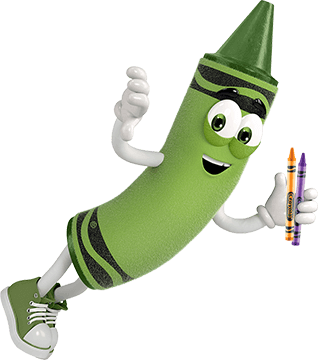

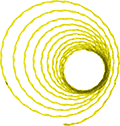



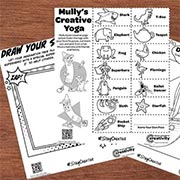


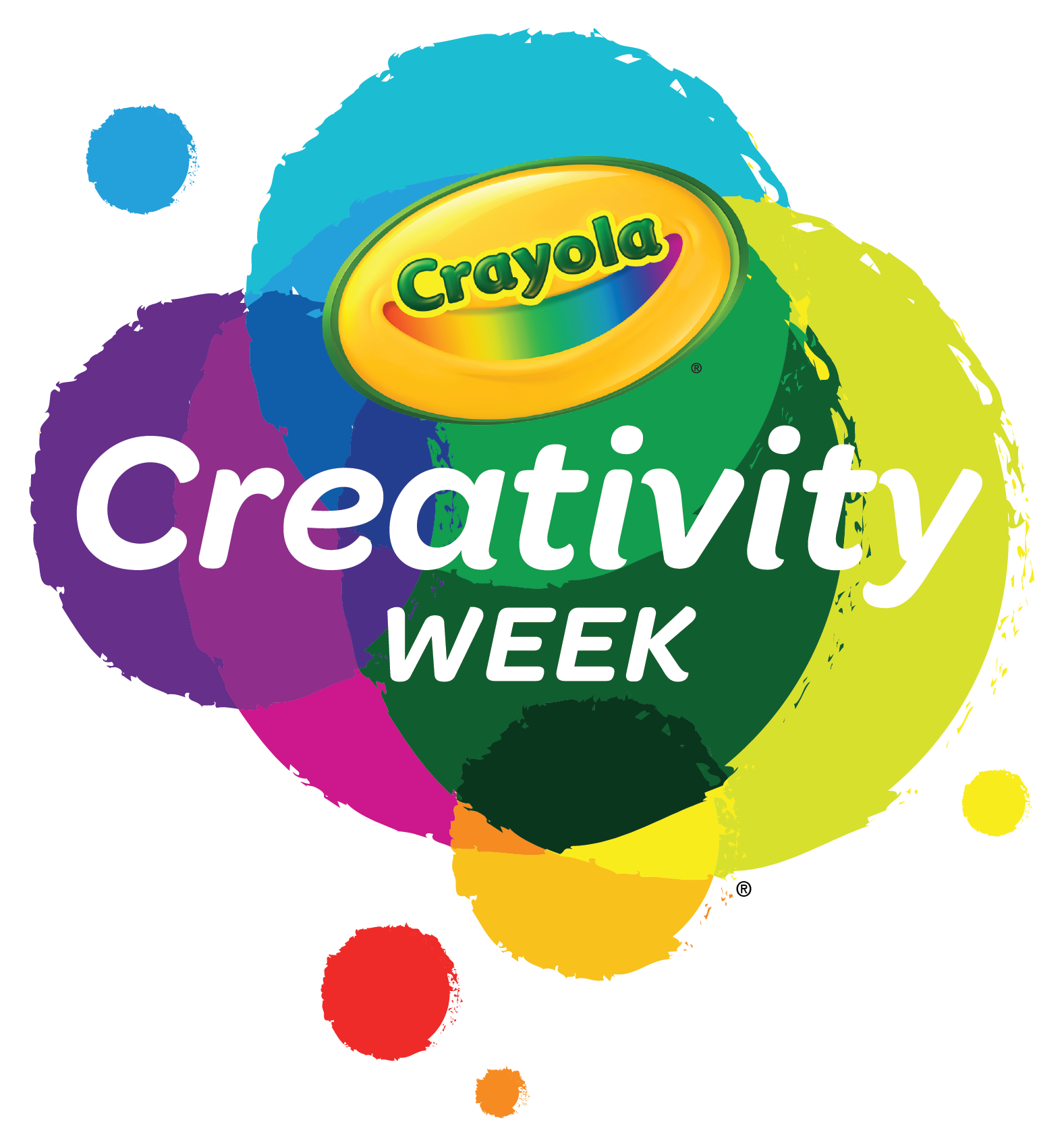
.svg?sfvrsn=a928397a_1)