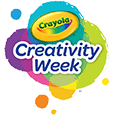-
Productos
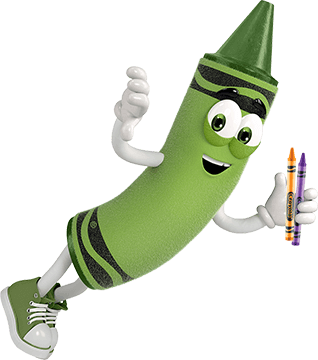
La creatividad comienza aquí
Explore los productos Crayola, creados para fomentar la expresión creativa, fomentar el aprendizaje y alimentar la diversión imaginativa.
Ver Todos Los Productos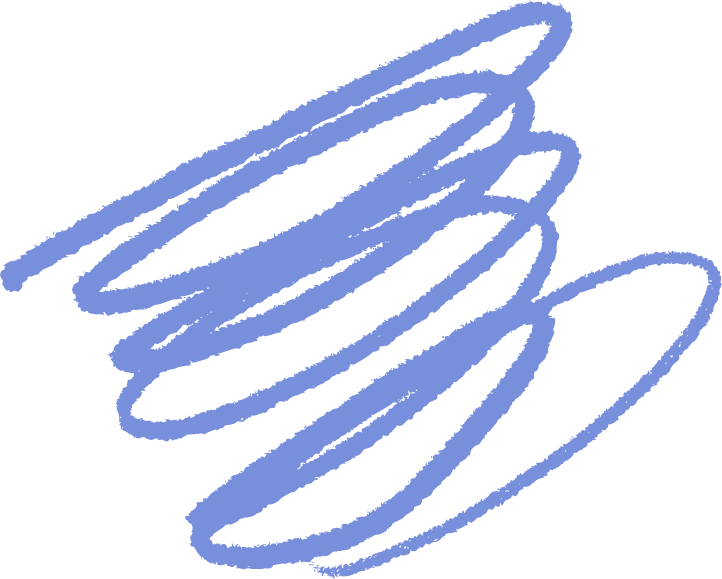
-
Colorea
Explora las páginas para colorear gratuitas!
Inspira la imaginación y la diversión para niños de todas las edades.
Ver todas las páginas para colorear gratuitas -
Crea
Ideas y actividades frescas
Ten un momento creativo hoy con manualidades gratuitas.
-
Aprende
Recursos para Estudiantes, Educadores y Familias
Transforma el aprendizaje con participación, colaboración y creatividad.
- Descubre
Actualmente estás visitando el sitio en Español (México) ¿Te gustaría visitar el sitio de tu localidad?