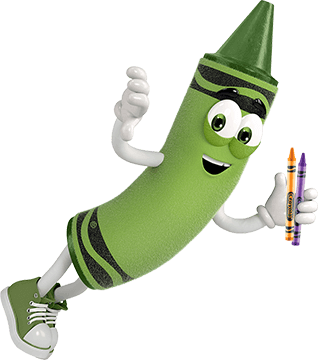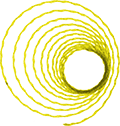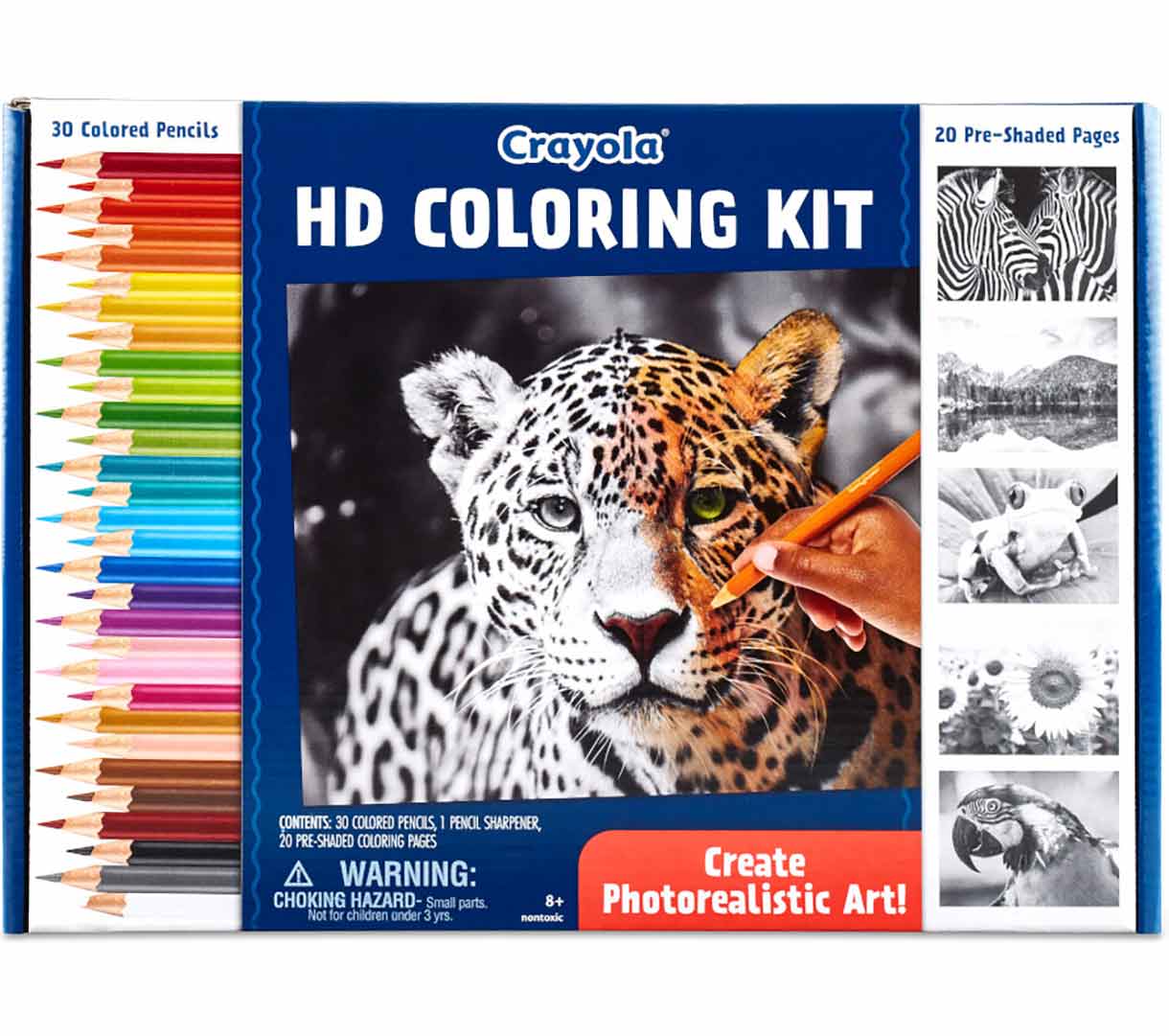General Questions
We want you to get the very best results from your Create and Play Subscription App! Check out some commonly asked questions below. For additional questions regarding the Create & Play App, the application developer, Red Games, can help! Visit the Crayola Create & Play website, or contact them directly by email at: [email protected].
Why did Crayola introduce the Create and Play app?
- As a leader in creativity, we believe there is an opportunity to inspire children to develop and express their imaginations, both physically and digitally. The app features exciting content and interactive activities that are thoughtfully designed to spark kids’ imaginations and help them develop beneficial skills such as logic, creativity, and self-expression.
What is the age grade for the app?
Is this app educational?
- Yes! Crayola Create and Play is a fun learning app designed especially for kids to help them develop skills through creative play and learning. Every activity in Crayola Create and Play was designed to encourage kids' creative growth and align with age-appropriate child development milestones. Check out what the app has to offer on the Crayola Create & Play website.
Why is there a cost for the app?
- As the leader in children’s creativity tools, we’ve set out to make a creative, fun and educational app that parents can trust. Like any Crayola product, we invested our best effort in developing an app that delivers a premium quality experience that is completely safe and worry free for kids and parents. New content will always be in development and added each month.
What are the security features?
- Safety is a top priority for Crayola and digital privacy is no different. This app does not collect any personally identifiable information. It is COPPA and GDPR compliant. The app itself is a solo experience, so there is no risk of children interacting with others online. In addition, your child’s creations are stored locally, thereby preventing access to their UGC (user generated content) by anyone else. Any usage data collected from the app is anonymous and used only for future development of the app.
Why does the app require access to my camera?
- Access to your device’s camera is needed to create photo coloring pages in the Color Camera section. Crayola has no access to the photos taken and created within the app. Images are only viewable in the app or if saved to your device. No images are transmitted or collected from the app.
The sound on my device is on, but I cannot hear anything in the app?
- Check the Parents section in the app and select to turn on the sound effects and game music.
- Some phones will not play sound in the app if the phone is set to vibrate. Simply turn this setting off and try using the sound feature in the app again.
- Visit the Crayola Create & Play FAQ page for device specific details.
Subscription Questions
How does the subscription work?
- Subscribing to the app gives you full access to all that Crayola Create and Play has to offer. Your app store account is used to purchase your subscription within the app and ties it directly to the device your app store account is logged into. For more information about managing subscriptions, please visit the Crayola Create & Play website, or contact the application developer, Red Games, by email at: [email protected].
Are there in-app purchases?
- No, there are no in-app purchases except for one monthly or yearly fee that provides full access to the app, current content and features.
Is there a free version?
- There is a free 7-day trial included with a new subscription. Cancel before the 7th day to avoid charges.
When does the free trial end?
- The free trial ends after the 7th day. The billing period begins automatically after the free trial. Trials must be cancelled before the 7th day to avoid charges.
Can I have another free trial? Mine ran out before I could use it.
- The 7-day free trial is only available to users that have not purchased a subscription or have not already used the free trial offer.
Can the Crayola Create and Play Subscription be shared on multiple devices?
Am I able to cancel my subscription at any time? How can I cancel?
Important: Uninstalling an app will not automatically stop your subscription. You must cancel your subscription to end your subscription. If you uninstall the app without canceling your subscription, you will still be charged.
Please be aware that cancelling stops the automatic billing for the next month, but does not issue a partial refund for the current month. Access to the app will remain until the current month runs out. Months are counted from the user's sign-up date, not calendar months.
WARNING: You will not have access to any of the content created within the app once your subscription has ended.
Have additional questions or need help with the app? The application developer, Red Games, is best able to help you resolve issues with your app. Contact them directly at the Create & Play Support Page or by email at: [email protected].